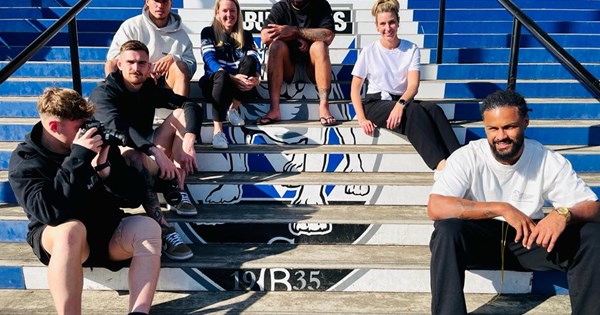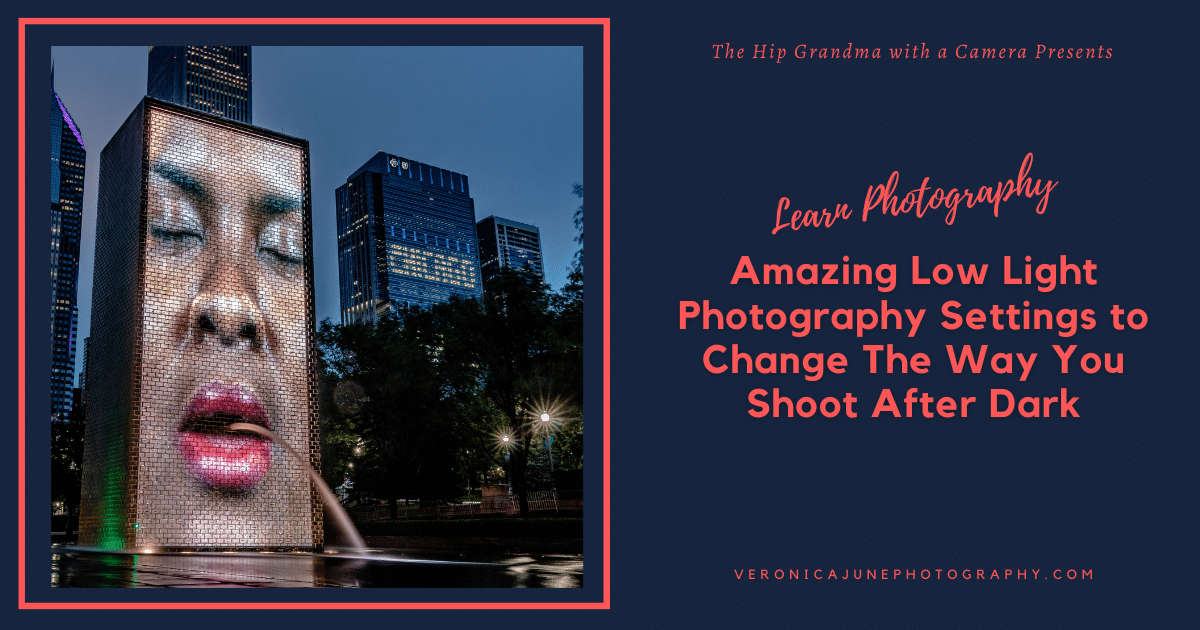|
| We’re not able to directly show you what a true HDR image looks like, as it’s difficult to ensure it’s viewable correctly even if you’re using an HDR-capable device. Instead this image shows ACR’s Visualize HDR regions display. |
The latest version of Adobe Camera Raw brings a feature which for years we’ve been asking: support for true HDR editing for those with an HDR display. It’s a Mac-only option described as a ‘Technology Preview’ for now, but it brings the ability to create lifelike HDR files from existing Raws as well as the ability to open and edit HDR HEIF files created by Canon and Sony cameras.
It’s distinctly rough around the edges, but it finally offers a way to exploit the capabilities of high dynamic range displays using familiar photographic tools, enabling you to make your photos ‘pop’ like never before.
The infrastructure doesn’t yet exist to reliably share the images, but gaining the ability to view and edit HDR stills gives us a glimpse of a dazzlingly bright future for digital photography.
What type of HDR are we talking about?
Just to be clear, this article is not about trying to tone-map extra dynamic range into the range that can be shown on a standard DR (SDR) display. Instead we’re talking about true HDR, where an image is edited so that it takes advantage of the wider DR (brighter brights and darker darks) of the latest display technologies.
At present, it’s newer TVs that are most likely to have this capability, with HDR being part of the ‘UHD Premium’ standard for 4K TVs. As tends to happen with new technologies, there are a number of standards for HDR and some brands willing to use the name even where it’s not necessarily deserved, but so long as your TV conforms to the pretty widespread HDR10 standard, you can give ACR’s HDR Output feature a try.
How do I use ACR’s HDR Output mode?
The first challenge in using ACR’s new feature is to connect your TV or HDR monitor to your Mac. You’ll need a relatively recent Mac (generally post-2018) and a compatible USB-C to HDMI adapter, and then jump through whatever hoops are required to get your TV to accept an HDR signal (I had to engage ‘Enhanced HDMI’ mode on the compatible inputs, on mine).
 |
| If you connect a TV or monitor that Mac OS recognizes as HDR-capable, you should get a checkbox in the Display Settings panel letting you send it a 10-bit HDR signal. |
If it’s working, you should get an ‘High Dynamic Range’ checkbox in the Display Settings panel of System Preferences. If you don’t, then there’s a problem with either your HDMI adapter, TV’s settings or HDMI lead.
Once you’ve got your display connected, you need to engage the ‘HDR Output’ option in Adobe Camera Raw’s preferences, then restart the software. Once enabled, you should see an HDR colorspace listed at the bottom of the ACR panel (the software supports HDR variants of sRGB/Rec.709, P3 or Rec.2020), along with a note that it’s working in a 32-bit space.
You should also see a button marked ‘HDR’ at the top right of the edit panel. If you’re working with a sequence of bracketed images and have used the ‘Merge to HDR’ option, the HDR mode should automatically be selected, but for single Raws you’ll need to engage it yourself using the button.
The HDR editing interface
When you hit the HDR button, your oddly flat-looking Raw file should burst back into life, as ACR expands the data to make full use of the HDR space you’re going to be working in.
Note that the histogram at the top right of the panel has suddenly been split in two: the conventional SDR range is on the left and the expanded HDR part of the range extends on to the right. Raws with data you were previously having to pull back into your image with the exposure or highlights sliders will show them rendering without any adjustment.
 |
| When you engage HDR mode the SDR portion of the image stays on the left, but the previously clipped highlights expand into the HDR region on the right. |
Adobe has broken this expansion up into four stops, and a yellow bar underneath the HDR section of the histogram shows you how much of this your TV/monitor is able to display.
Armed with this knowledge, you can start editing your images using most of the standard ACR editing tools. You’re likely to find an immediate problem with this: if you’re working with a Raw file you exposed for SDR (which you probably did, without even recognizing that you were doing so), then the mid-tones and shadows of your image are likely to look absolutely normal to start with. Most of the flexibility you gain in HDR mode is in the highlights: how bright they can be and how the roll-off is handled.
This essentially leaves you with only the Whites and Highlights sliders to play with, since the ‘Exposure’ slider is likely to already be in about the right place. Personally I found the Curves tool to be the most useful in manipulating the HDR region of the image.
 |
| The ‘clipping’ warning indicators in ACR become more sophisticated in HDR mode, with yellow showing the regions that are brighter than an SDR display can show, and red showing the regions too bright for your HDR display to show. |
As you start applying various tonal adjustments, there are two preview modes that become very useful. The first is an updated version of the highlight clipping warnings. If you hover or click at the top right of the histogram, you’ll find that all the areas brighter than the SDR range light up yellow and all the areas clipped on your HDR display are indicated in red. This gives you a rough idea of the extent to which you’re utilizing the extra headroom.
 |
| The High Dynamic Range tool tab includes a checkbox to indicate the HDR regions of the image. |
There’s also a more sophisticated warning display, though. At the bottom of the ‘Basic’ adjustments tab is a High Dynamic Range tool. This includes a ‘Visualize HDR’ checkbox that overlays the HDR regions of the image with different colors, depending on how many stops above the SDR cutoff they are. You can mouse-over the relevant regions of the histogram to highlight just the areas that are 2 stops over, or just the areas that are 3 stops over, for instance.
 |
| The ‘Visualize HDR ranges’ feature highlights in cyan, blue, purple and magenta the areas that are 1, 2, 3 and 4 stops, respectively, into the HDR region, letting you see how bright they are. |
Below this is a panel that lets you fine-tune the SDR rendering of your file, if you plan to make a more accessible version. These adjustments are somewhat limited in scope (it’s unlikely you’ll be able to make the SDR version look as good as a file directly edited for SDR), but crucially do not alter the appearance of your HDR edit, and mean you don’t necessarily need to make two completely distinct edits of your image.
Is it worth the effort?
As soon as you make basic edits to a couple of files, it becomes clear why the feature currently holds ‘Technology Preview’ status. Some tools, such as the recently-added ‘Color Grading’ wheels, don’t really work in HDR mode yet: the three wheels are supposed to let you individually edit the hue, saturation and brightness of the shadows, midtones or highlights, but these ranges are pinned to the SDR values, meaning the ‘highlights’ wheel only adjusts the upper-mids of an HDR image, with everything brighter than that remaining unaffected. Other tools, such as Curves, gain greater importance but end up collapsing the ‘Basic’ tab (with the HDR tools panel) if you have ACR set to its default behavior. This is the sort of detail Adobe is typically still working on at the preview stage.
I got my image to look like the sun flaring through the trees, rather than looking like a photo of the sun flaring through the trees.
But the results you can get can be dramatic. Even on my LCD-based HDR TV I was able to push the bright regions of my image far beyond the brightness of the midtones, making the scene highlights appear almost as dazzling bright as they had in reality. ‘You can make the highlights brighter’ might not sound like the ‘dazzlingly bright future for photography’ I alluded to at the start of the article, but with a bit of tweaking I got my image to look like the sun flaring through the trees, rather than looking like a photo of the sun flaring through the trees. This added capacity for realism is only likely to increase as higher DR display technologies such as OLED and QD-OLED* gain wider acceptance and become more affordable.
It seems fair to assume that many of the initial teething problems will be resolved as HDR Output moves from ‘Technology Preview’ to fully-fledged feature. The bigger issues perhaps lie outside Adobe’s direct control. There’s Windows support to think about, which means implementing the feature on a wider and less tightly-controlled range of hardware. But the arrival of proper HDR editing tools serves to put pressure on the biggest roadblock to use and acceptance: the challenge of sharing files so that other people can see the images the way you intend them to look.
The HDR future is not here…yet
 |
| Armed with HDR capabilities, you’re likely to find yourself looking back through your recent photos, trying to work out which would benefit from highlights that ‘pop’ more than they could when you edited them for SDR. It’s possible to make the bright sunset on the right of this image really glow, without losing highlight saturation and without risking the rest of the image looking flat.
Frustratingly, I can’t easily share this with you, even if you have an HDR-capable screen to view it on.
|
Anyone who’s already tried the Output HDR feature in ACR 15.0 will have found themselves limited to JPEG XL as an output format, ironically just as Google announced it will be removing preliminary support for it from its Chrome Browser. However, v15.1, released today, adds support for Google’s preferred AVIF format, which can only be good for compatibility.
There are other hurdles still to overcome though. The most widespread HDR-capable devices tend to be smartphones and UHD Premium compliant TVs, and there’s no guarantee that they’ll engage their HDR modes even if they encounter HDR content in a compatible browser. We know that several of the larger companies are working together to improve support and consistency, but just having files in a supported format may not be enough to be confident that they’ll render correctly.
As things stand, the arrival of HDR editing in Adobe Camera Raw doesn’t fully open the door to a more realistic photographic future, but it gives it enough of a shove that you can start to see light through the crack.
*Quantum-dot Organic Light-Emitting Diode (a technology that uses color-shifting materials to deliver red or green light from individual blue OLEDs), a brighter version of OLED technology, not to be confused with QLED, which uses color-shifting materials to help more light from an LED backlight get through an RGB color filter layer.