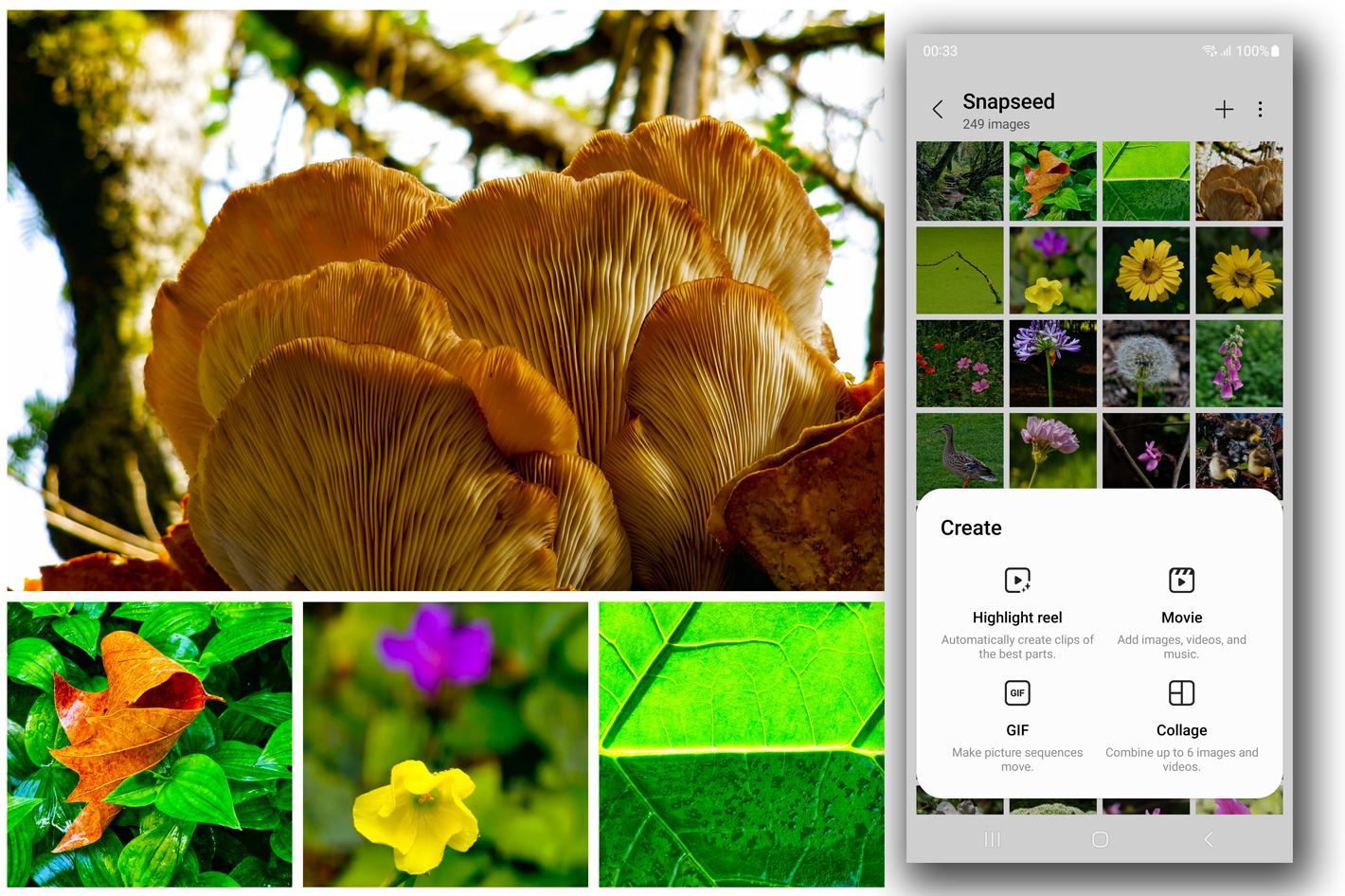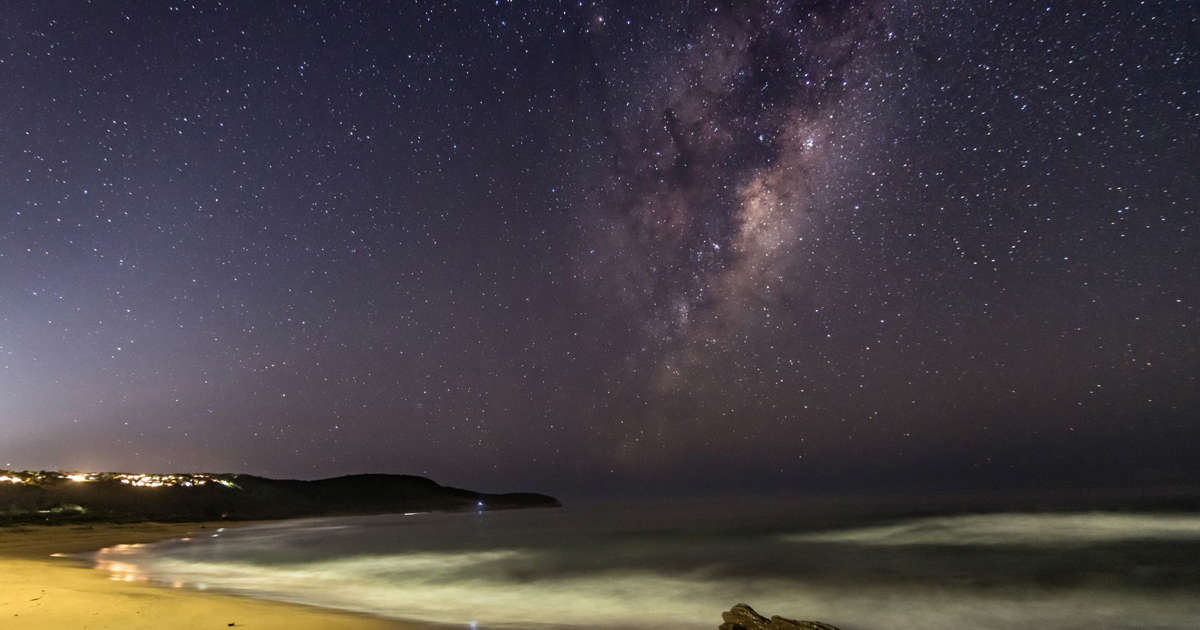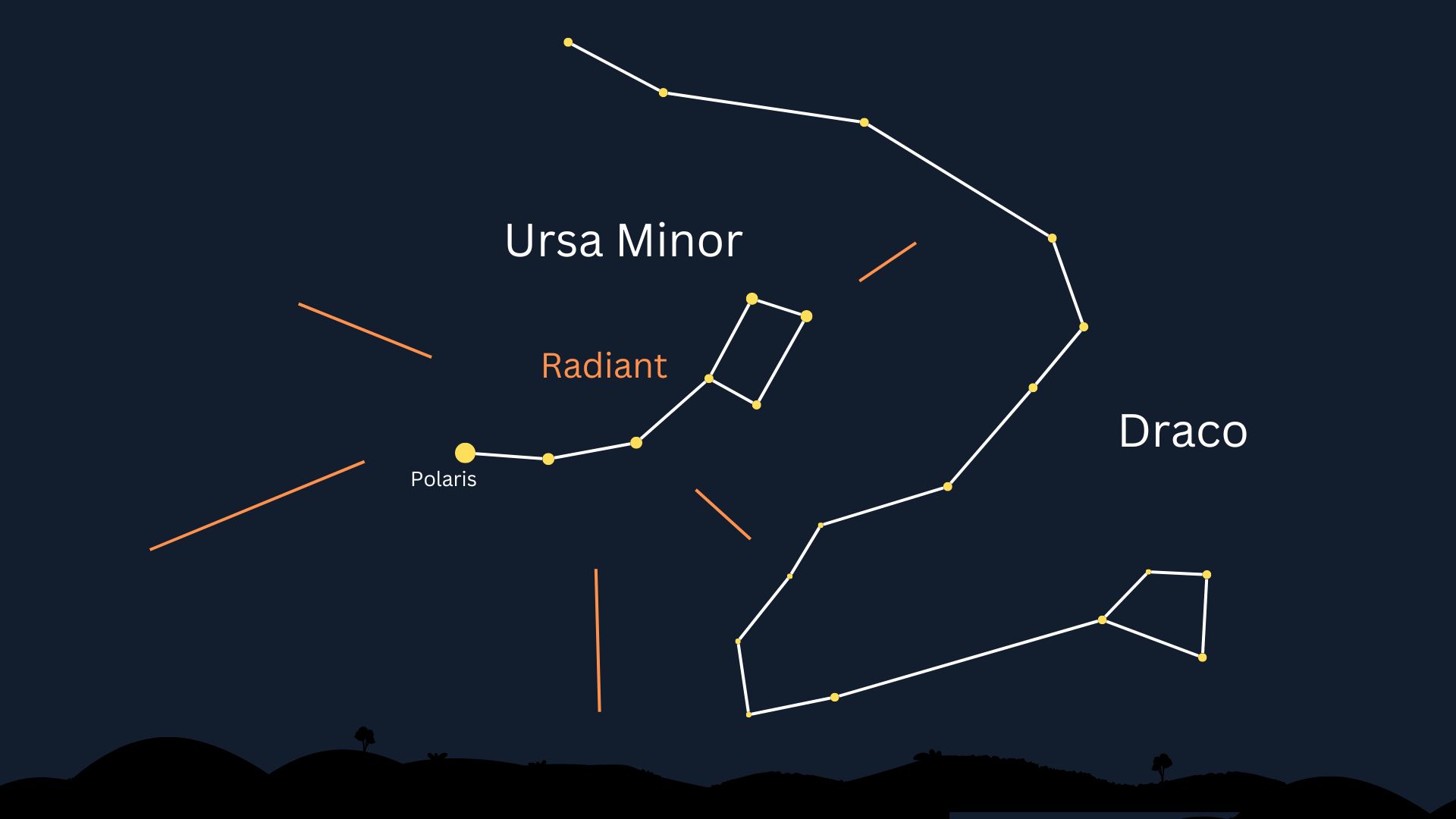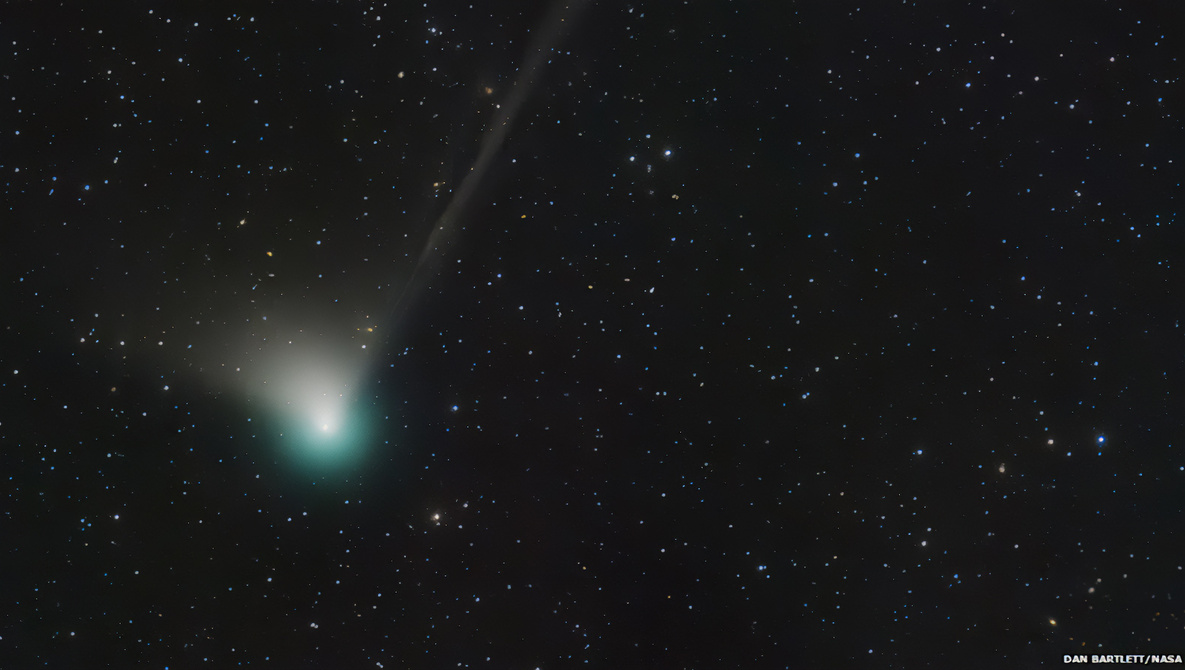[ad_1]
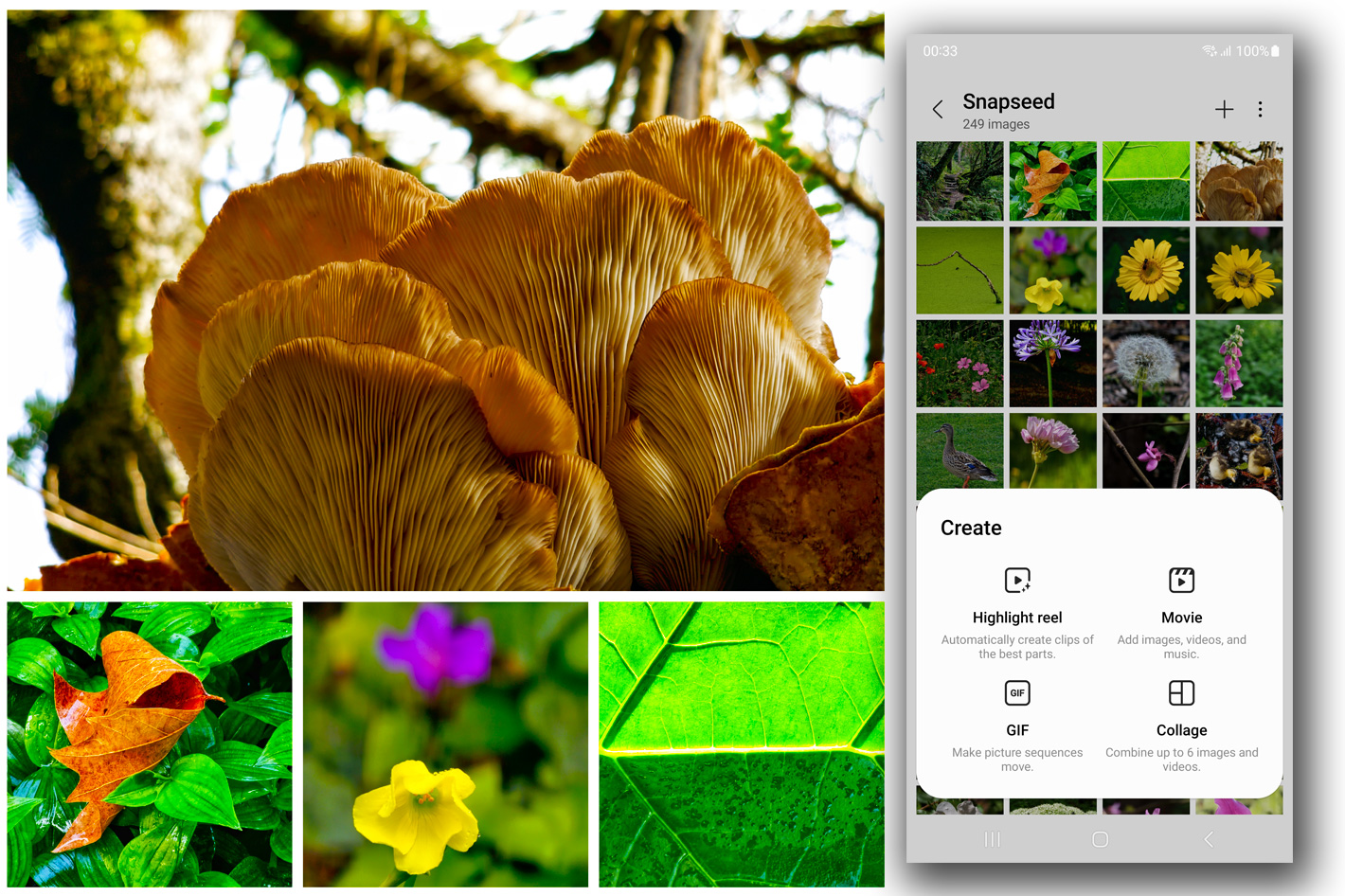 The photo collage app included in Samsung smartphones could mean the end of third-party apps, but it doesn’t work if you need large files as it only saves low-resolution files good for social media.
The photo collage app included in Samsung smartphones could mean the end of third-party apps, but it doesn’t work if you need large files as it only saves low-resolution files good for social media.
Samsung has a collage app hidden inside its smartphones… something I only discovered after a recent update. I’ve always use third-party collage apps and I have a third-party gallery – named… Gallery – that I use, so I never looked at the Gallery app from Samsung inside my S22 Ultra. It was only after a recent update that I looked at the gallery in more detail, as some of the new features interested me. To my surprise, after opening the “Create” tab, there was a Collage option. I had to check it!
The January update for my Samsung Galaxy S22 Ultra prompted me to check the new features and, curious about the changes, I checked them, only to discover what others have probably known for a while: OneUI 5.0 introduced collages that move, by mixing stills and videos from the gallery. It’s something I’ve tried in the desktop app Canva but never in my phone. Just checked it and it works but need some more time to try it before writing about the feature.
For now, I want to share my experience with the collage app in the Samsung Gallery. As I noted, I’ve used third-party photo collage making apps, a whole series of them, Polish, InCollage and Pixlr being names I remember using in my Xiaomi RedMi Note 10 Pro. I never felt compelled to buy any of them and in the Samsung S22 Ultra I’ve one installed that I find quite interesting, Ribbet, which apparently also has a desktop version. I’ll have to try that someday.
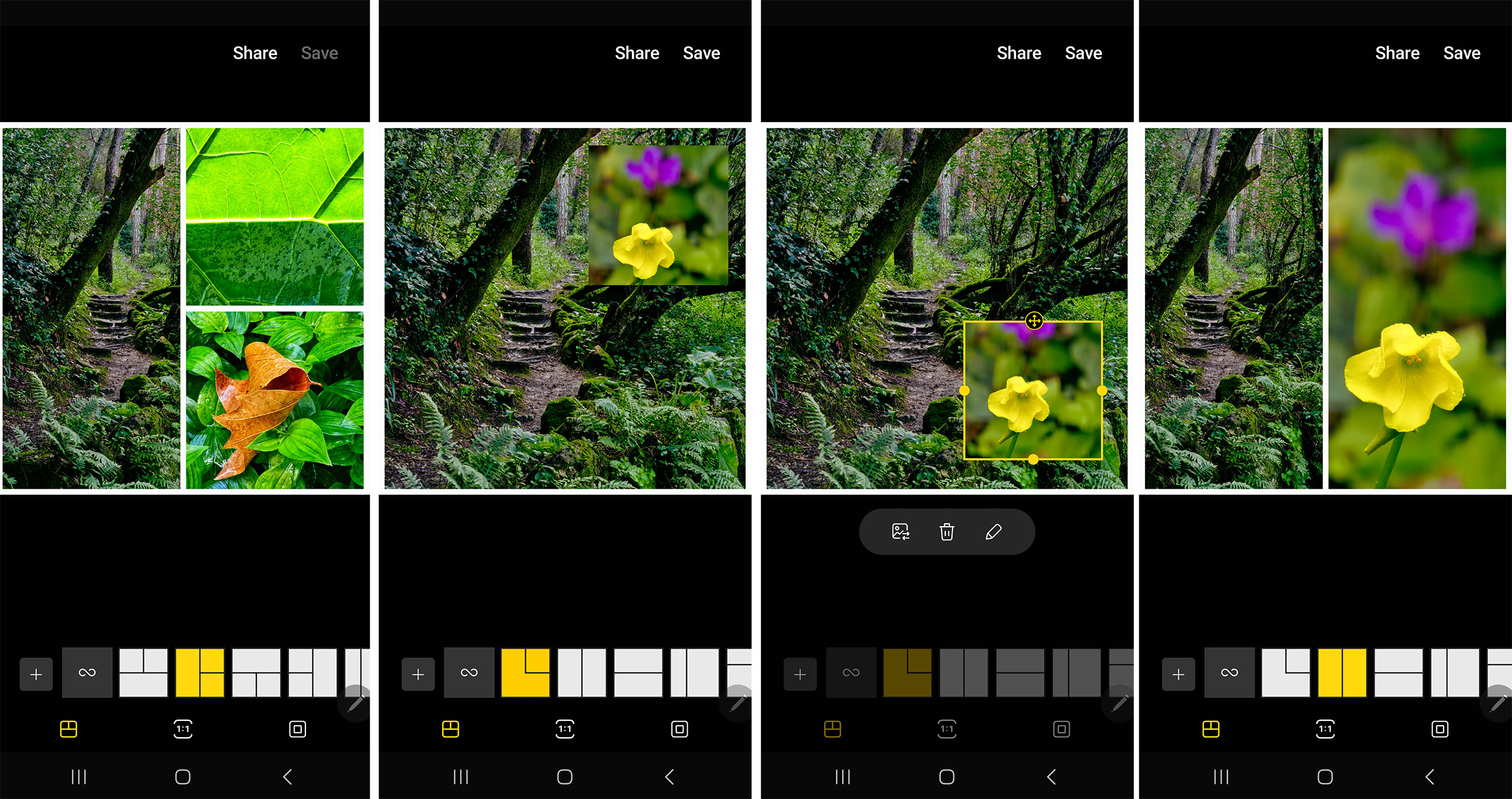 A version of my past self
A version of my past self
I am not sharing content on social media, which may be one use for photo collages, but I like to explore designs and, when needed, a suitable selection of images is much more captivating than a single photo and may help a client go ahead with a project. Building narratives with collages is a good exercise and something I always tell people to do, whether they use a conventional camera or a smartphone. With the advantage, in a smartphone, that you can capture images, edit them and share them with family, friends, your social media followers… or clients in a matter of minutes.
Last Monday, for the first time since August, I headed out for a true photo session. The illness of my cat companion and model Yellow kept me home most of the time, without any desire or inspiration to do anything beyond the strictly necessary. I had to put Yellow to sleep on December 26, and it’s now, three weeks later, I find the time and courage to search for inspiration outdoors. With Spring coming around it’s time for flowers and that means a busy period of the year in terms of photography and video.
Armed with my Samsung Galaxy S22 Ultra, which I continue to use as a camera, I visited one of my regular outdoor spots, only to find a version of my past self: I came across a photographer carrying a heavy and long white lens and what looked like a heavy bag. Holding my smartphone on a ShoulderPod G2 grip and with my MindShiftGear belt pack – part of the Rotation 180 – packed with a small tripod, a power bank, connection cable and little more, I could not resist to say, “that looks heavy”, to what he replied a “yes, it is” that made me smile. It really felt like looking at a version of me in the past.
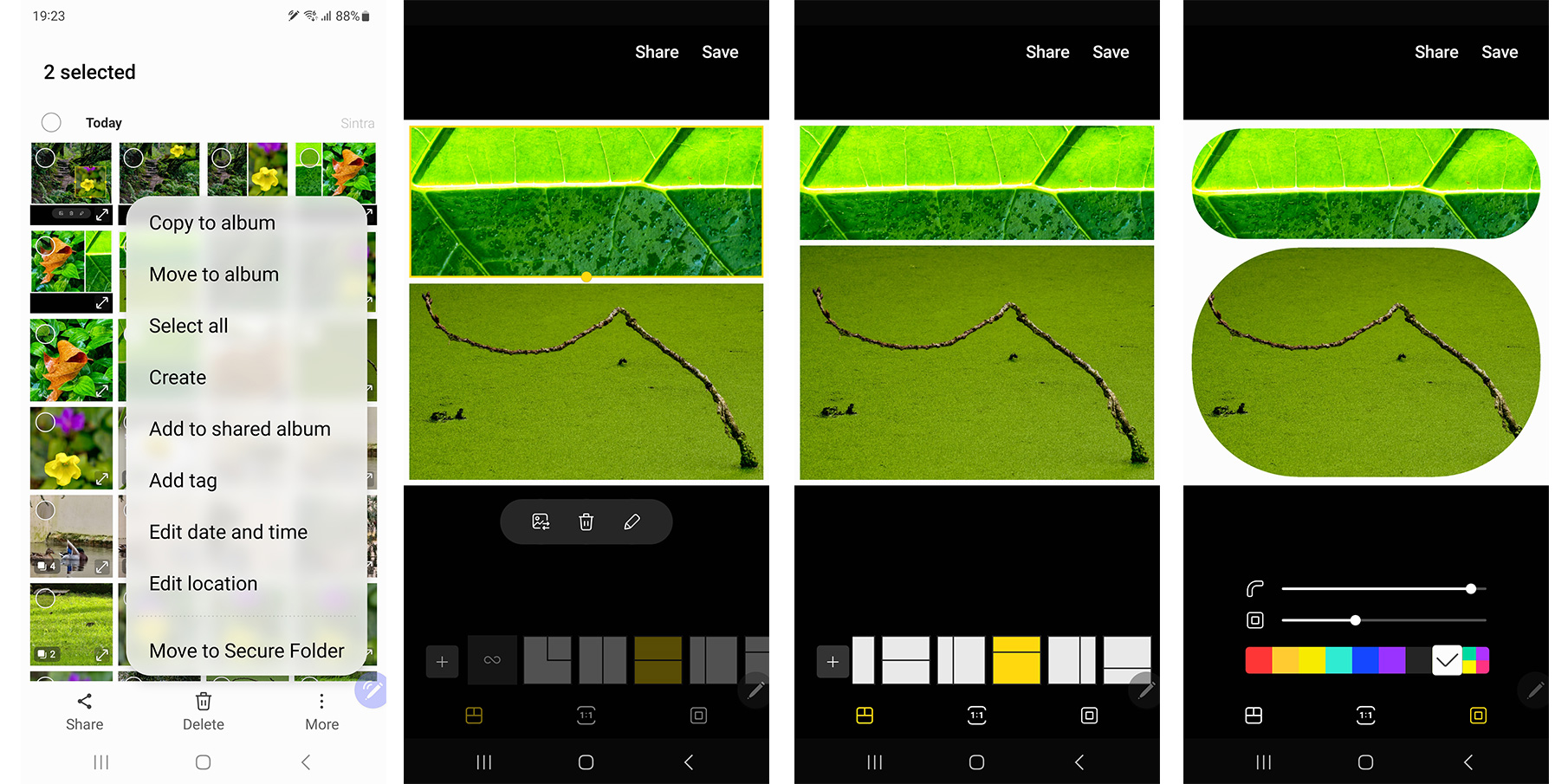
Smartphones for sundials
While photographing with a smartphone does create some challenges, I find that once you understand the limitations – and the kind of work you do allows to use a smartphone as a tool – it’s “business as usual”. One of the advantages, for editorial work, if you’ve access to the Internet, is how easy it is to send a series of photos right after taking them, to share ideas about a project while you’re in the field. I remember those old days, back in the early 80s – of last century – when I would phone back, from a phone booth to the newspaper desk to discuss aspects of a shoot that would take hours, as films had to be developed and printed after the images were captured. Now you’ve everything in a small device you carry in your pocket: camera, editing tools and ways to send images directly to editors.
Today’s images are good examples of how versatile a smartphone can be for outdoor photography and to show nature around you in detail. The focal range of the S22 Ultra, which goes from 13 to 230mm (with 13, 23, 70 and 230mm optical lenses) does help a lot. I’ve a lady friend who photographs sundials all around the country – some on top of church towers – for a book and some other projects. Since I told her about the S22 Ultra she stopped using her Canon cameras most of the time, and she is happy with the results… and not having to carry too much gear. But I digress… let me get back to the collage app.
 Samsung’s photo collage app
Samsung’s photo collage app
From the photographs created last Monday I picked six to create collages that illustrate this period of the year, Winter and the first signs of the coming Spring. These examples, from which I specially like the mushroom on a tree trunk, with the detail on the underside, show how smartphones are good for close up photography – and I am not talking macro – and to show textures, light and color. The resulting collages easily captivate viewers, with their boldness.
Workflow was simple: a quick edit in Snapseed, which, despite not begin updated in a long time, continues to be the app I prefer, even more than Lightroom, to edit the RAW images from the S22 Ultra, followed by a selection of the images for different collages in Samsung gallery. The app is simple and does not offer the options of most third-party apps, but I felt I had enough there to create the photo collages I wanted. It even has an option to adjust freely the size of the different containers within the collage, something not always present in this type of software.
I was so fascinated with the options that I grabbed multiple screen shots of the interface and a variety of layouts, to show the app, and saved some of the resulting collages. Then I decided to open them to see how they looked, and reality hit me: the collages from Samsung’s Gallery app are all low-resolution, good to share on the web but not usable for much more.
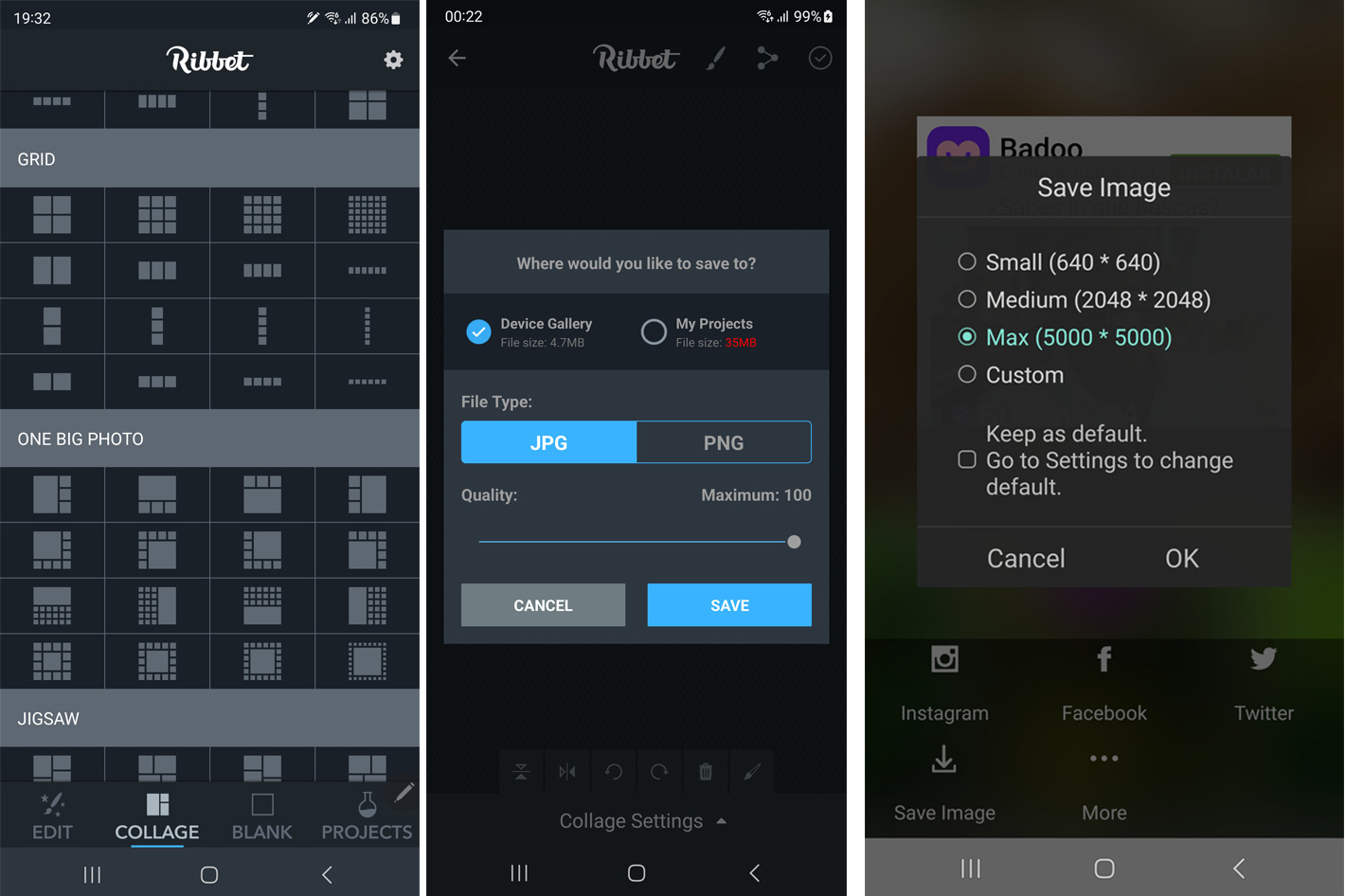 Third-party software is better
Third-party software is better
One example: the mushroom collage made using Ribbet has 3000×3000 pixels size and 4.79MB while the one from Samsung’s app has 2880 x 2880 pixels but only 0.97MB. Pixlr, another photo collage app I’ve used, goes even further: it allows you to define the size of the final collage. I opted for 5000×5000 pixels and got a final mushroom collage image with 12.47MB.
Ribbet also allows you to define the format to save the file – JPG or PNG – and the quality ( up to 100) besides offering the option to save the project, which generates a larger file (sometimes 40MB or more, depending on originals) and accepts RAW directly to the collage, something not possible with Samsung’s app. Another limitation is that Samsung’s apps only allows you to use up to six photos – and videos – per collage. So, despite all my initial excitement with Samsung’s collage options, I’ve to tell those interested that they should remember the app is only good for social media posts.
The files created with Samsung’s collage app are good enough for smartphone viewing and easy to share, but if you intend to do more with your collages – even open them on a computer screen – you may be better of using apps like Ribbet or Pixlr. Now you understand why they have a subscription model if you want more than the basic features. But even with the basic features, they do offer more than Samsung.
[ad_2]